Next to the Paragraphs sub-tab, you can view the Webforms sub-tab.
When you click on the webforms sub-tab the page appears as shown below.
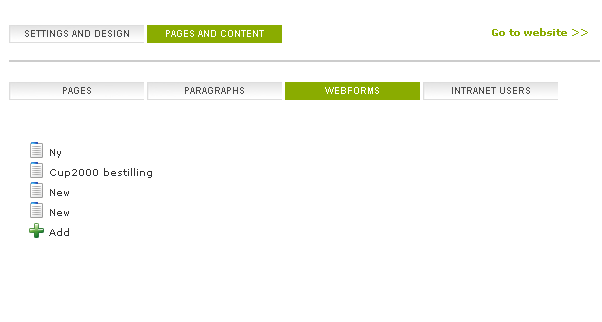
Here you can create a new webform by clicking on the "Add" link present o the left
side bottom of the page.
When you click on the "Add" link, the page appears like this:
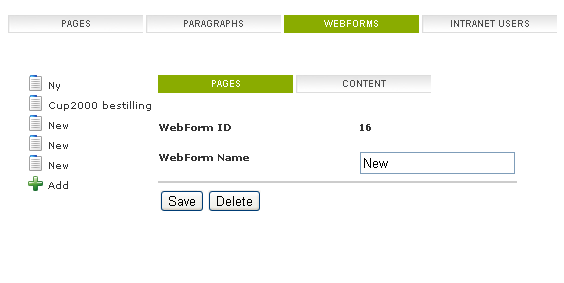
Here you can see two more tabs namely: Pages and content.
Below the pages tab, you can enter the Webform name, the Webform ID gets displayed
by default.
Every webform will have a unique Webform ID, which makes it easy to distinguish
from other web pages.
After entering the Webform name, you can save the webform by clicking on the "Save"
button or delete the webform by clicking on the "Delete" button.
By clicking on the Content tab, the page gets displayed like this:
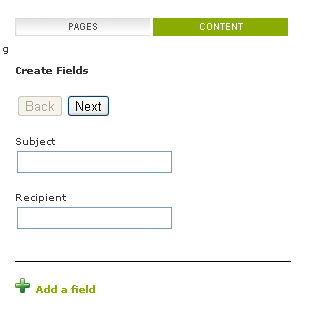
Here you can create fields, by entering the subject and recipient name.
You can also create a new field by clicking on the "Add a field" link present at
the bottom of the page.
When you click on the "Add a field" link, the following page appears
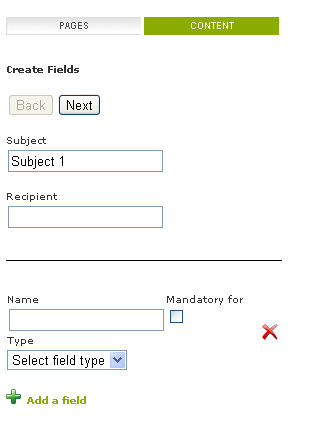
Note that, without entering the subject in the Create Fields section, you cannot
add a new field.
You can give a name to the new field along with the Type of the field you wish to
have.
You also have an option to delete the field if you want to.